Encrypt email attachments using 7-zip
To improve information security, when you use email to transmit confidential or sensitive information, you should encrypt the attachment before sending it.
This article explains how to encrypt files:
1.Use the software: Use the 7-Zip tool software, which is a free and open source software. You can go to the 7-Zip official website and choose the appropriate version to install (generally choose the 64-bit window version, as shown in the red box in the figure below).
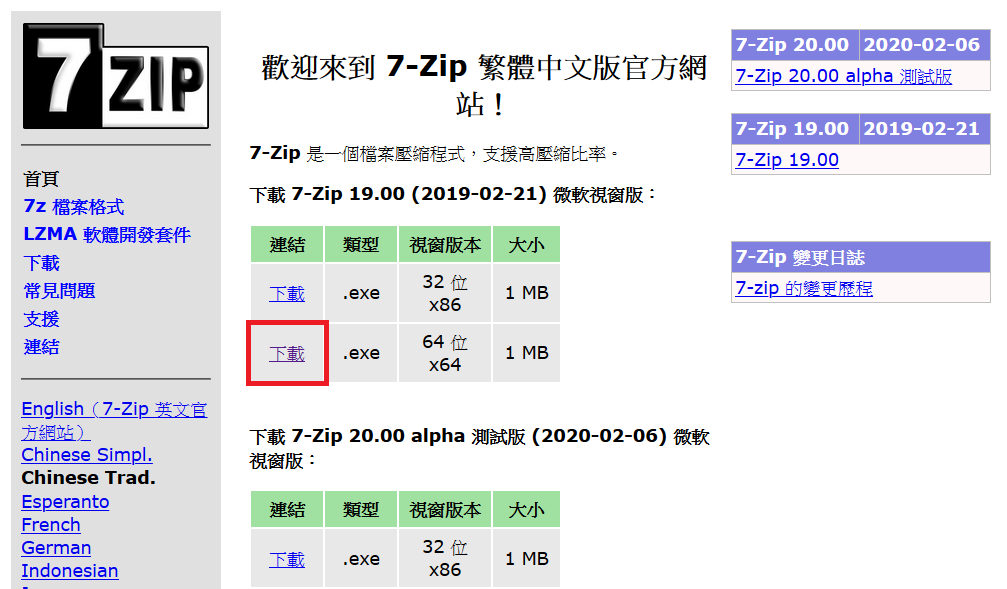
2.Encrypt files (any document or image file type can be compressed and encrypted)
2.1 Click [right-click] on the file or folder to be encrypted, and select [7-Zip] > [Add compressed file]
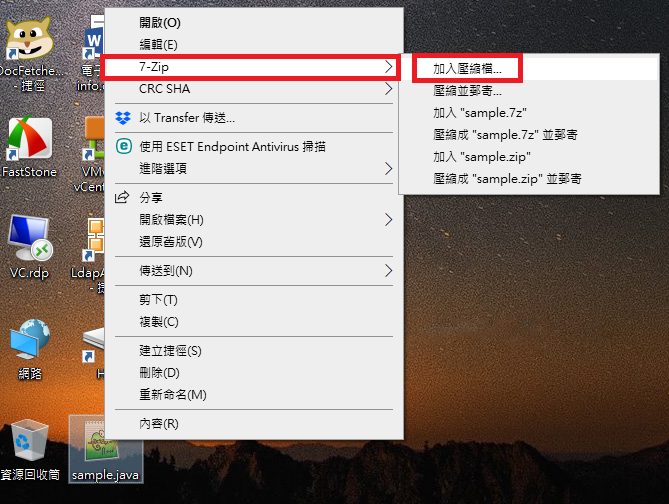
2.2 Then the following picture will appear. Enter the password you specified in the red box (it will be needed when the other party opens the file)
Click [OK], and a zip file with the same name will be generated.
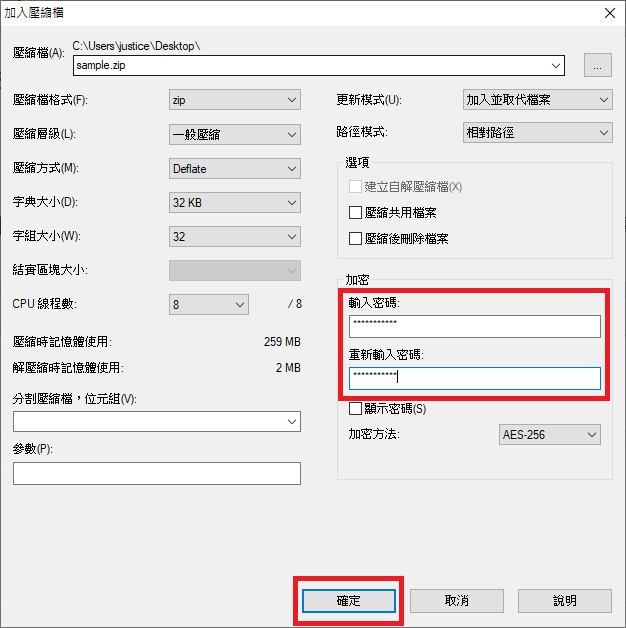
2.3 Send the compressed file to the other party as an e-mail attachment, and then use other communication channels to inform the other party of the set password.
PS:7-Zip uses AES-256 for encryption, please refer to Wikipedia for details






