Interpretation of Broken Link Scan Report
How to read the broken link report
The broken link scan is conducted based on units registered with "www" websites or who have submitted applications.
The scan result report provides users with basic website information and relevant fix information.
This report is divided into three parts : Part. 1 Information, Part. 2 Statistics, Part. 3 Broken links (as shown in the figure below).
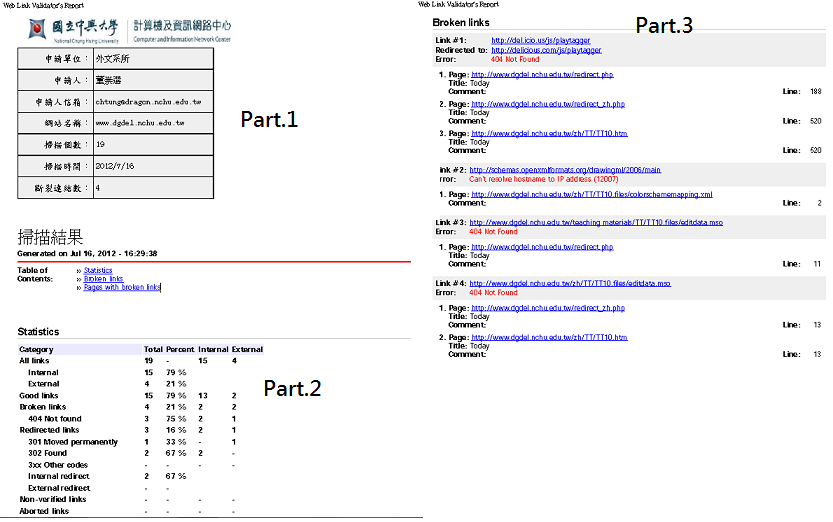
Part. 1 Information
The basic information includes 7 fields: applicant unit, applicant (website administrator), applicant email (website administrator email), website name (URL), number of links scanned, scanning date, and number of broken links.
Below the scan results, there are links related to Statistics and Broken links, which allow direct navigation to the second,and third parts of the report, respectively.
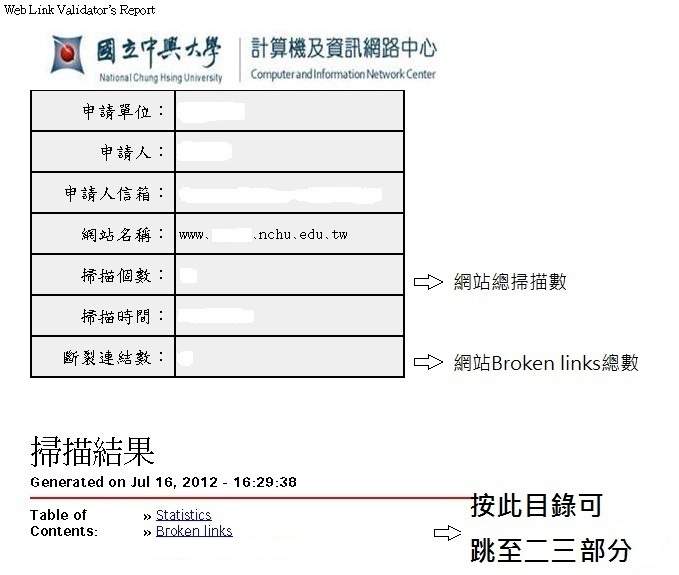
Part. 2 Statistics
The commonly used statistical data includes:
- All links:All scanned links
- Good links:The links are not broken.
- Broken links :The links are broken.
- Redirected links:The links are redirected.
- Protocols:Protocol used or appeared on the webpage.
- Found in HTML tags:tags
Through statistical data, we can understand the reasons why broken links cannot display web pages (Ex:404 Not Found, 403 Forbidden, etc.), and how many of them are external links and how many are internal links.
*Internal links :The links located under the directory of the website are part of the scanned domain (www.*.nchu.edu.tw).
*External links :Links that lead to websites outside of the scanned domain, such as http://www.google.com/.
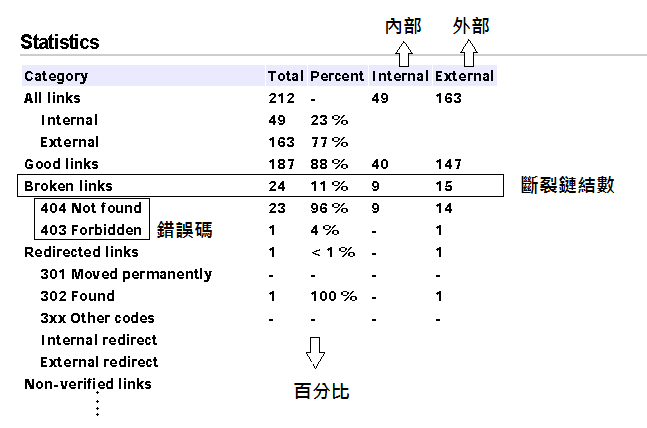
Part. 3 Broken links
This section can address the errors found on the pages containing broken links and provide information for fixing them. The relevant information is composed of the following parts:
- Link:The broken links
- Error:The HTTP status code
- Page:The webpage where the broken link is located.
- Title:The title of the webpage where the broken link is located.
- Comment:The name of the broken link
- Line:The line number of the broken link in the webpage's source code.
- Refer to the green numbers in the image.

How to modify broken links in the report
1. You can review the browsing statistics data for broken links to understand the general condition of the website first.(as shown in the figure below)
- Understand the total number of links?The website has a total of 1400 links.
- Understand the total number of broken links?The website has a total of 12 broken links.
- What are the common reasons for errors in linking web pages? The website has 11 links that are categorized as 404 Not Found. Within the 404 Not Found category, there are 7 links that are classified as external links.
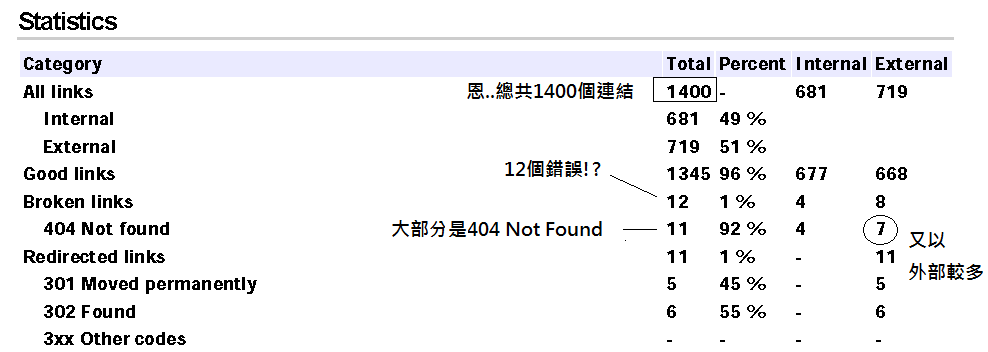
2. Select the broken link you wish to modify and check if it is an invalid link.
Click on the broken link in the report, Link #1: 140.120.1.20/New_nchu/green02.php?tb_five_sn=115&..., and if the browser also displays a 404 error, then you can confirm that the link is broken.

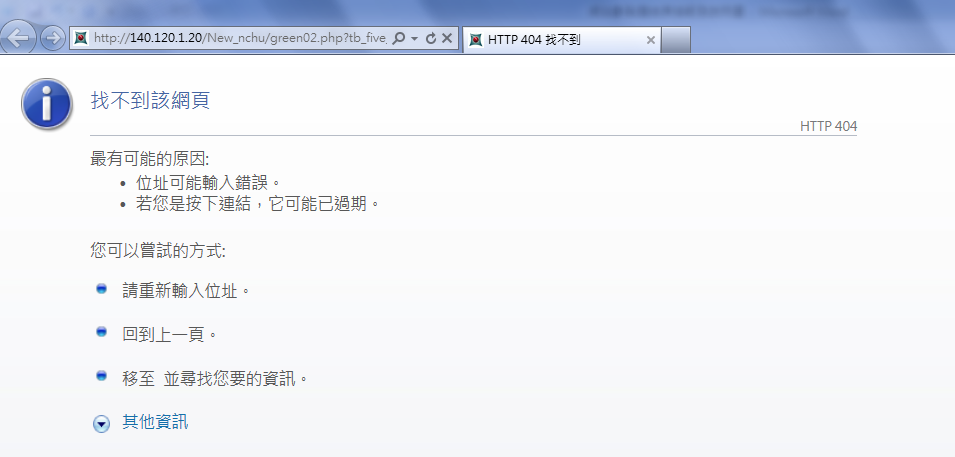
3. Go to the webpage where the broken link is located, identify the error, then right-click and select "View Page Source."
(Sometimes broken links may not necessarily be visible on the webpage.)

You can click 1.Page to enter the page where the broken link is located. (As shown below)
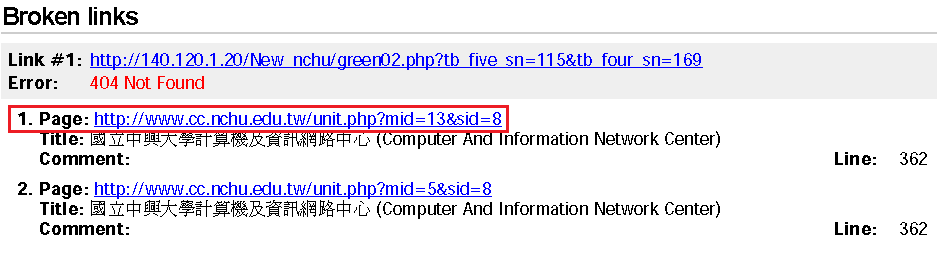
4. In the webpage source code, search for the broken link URL using Ctrl + F, or locate it based on Line 362 of the webpage.
- The result of searching for the broken link (Link #1) is the same as that on line 362 in the report.
- When correcting a broken link, you can use relevant webpage editing software.(ex. Frontpage、Dreamweaver)
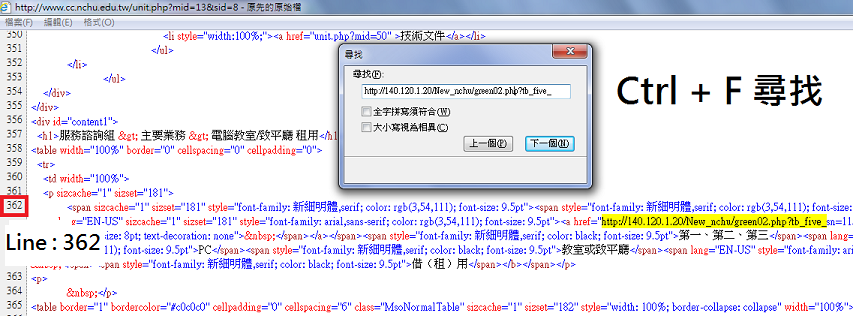
5. Finally, delete or modify a broken link to the correct link.
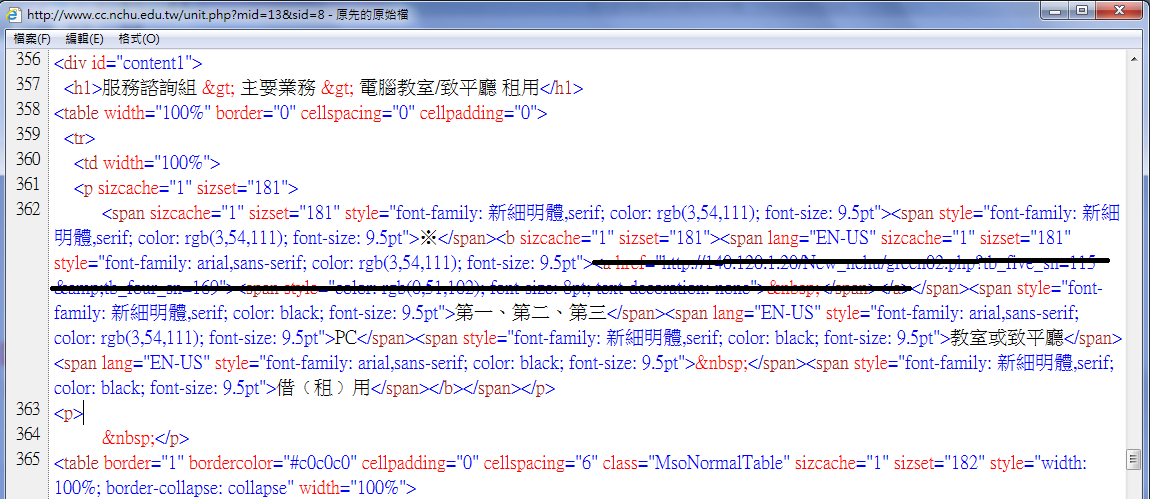

Service Contact : Ms. Liao , Tel:22840306#735






