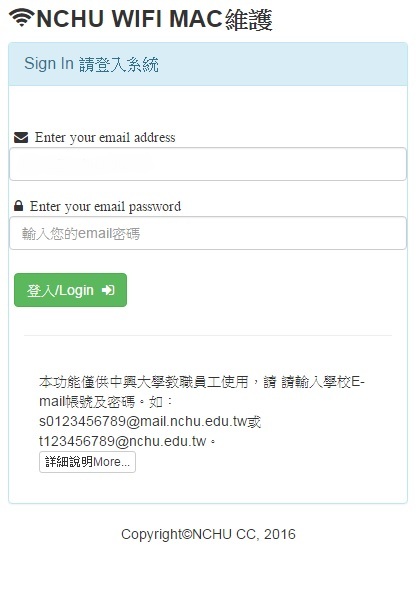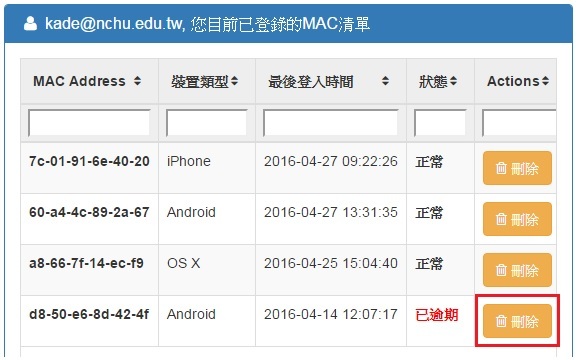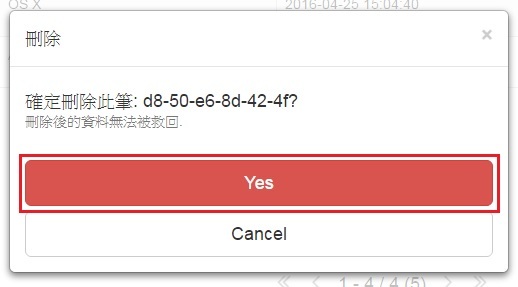Campus Wireless Network MAC Authentication Registration Process
Use of personal computer / mobile device to add registration information
Use of personal computer / mobile device to delete registration information
What is MAC address?
Every network interface card has a unique identifier. This identifier is called MAC (Media Access Control) address, which is a physical address comprising six groups of hexadecimal digits. MAC addresses are composed of two parts: the first three groups of digits represent the Manufacture ID, which is a manufacturer’s ID, and the last three groups of digits represent the Card ID, which is the network card number. These two groups of ID enable us to physically distinguish each network card. In theory, no two cards in the world have the same MAC address.
Use of a personal computer/mobile device to add MAC information
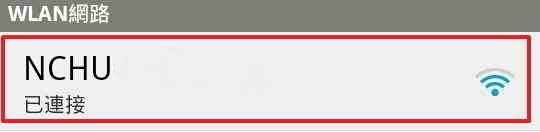
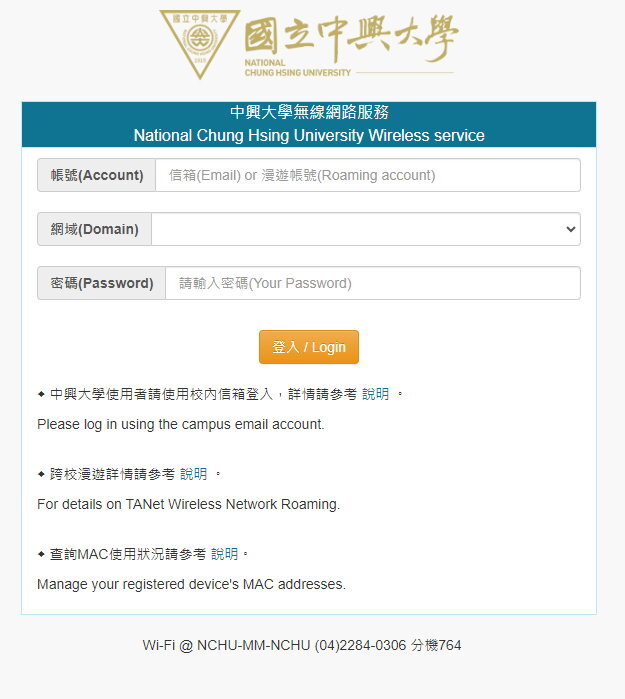
Enter your account password:
1. Enter email password.
2. A set of email and password can be used on more than one or multiple devices; to register a new device, please use the registration information of the new device first.
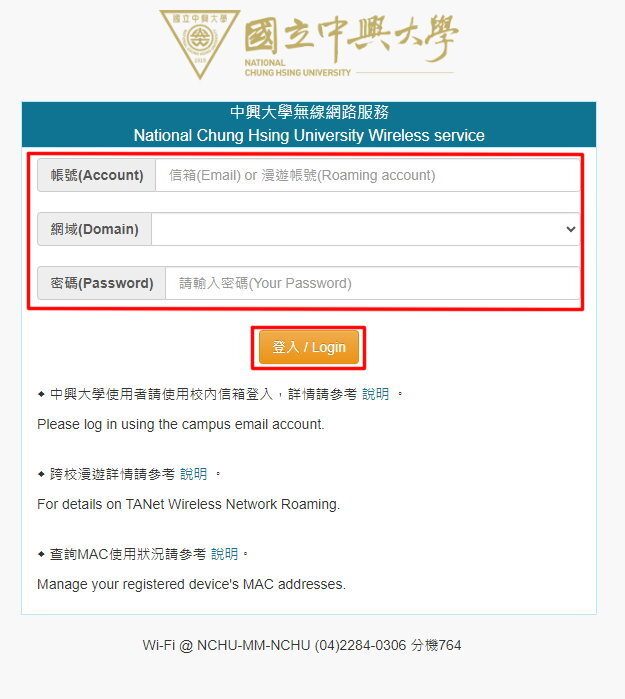
Use of a personal computer/mobile device to delete MAC information